TL;DR
This guide explores three approaches to managing Kindle highlights and notes: automated sync tools like Readwise, semi-automated solutions like Kindle2Notion, and manual copy-paste methods, each with their own pros and cons.
Who should read this?
E-book readers, productivity enthusiasts, and anyone who wants to organize and manage their digital reading highlights and notes more effectively.
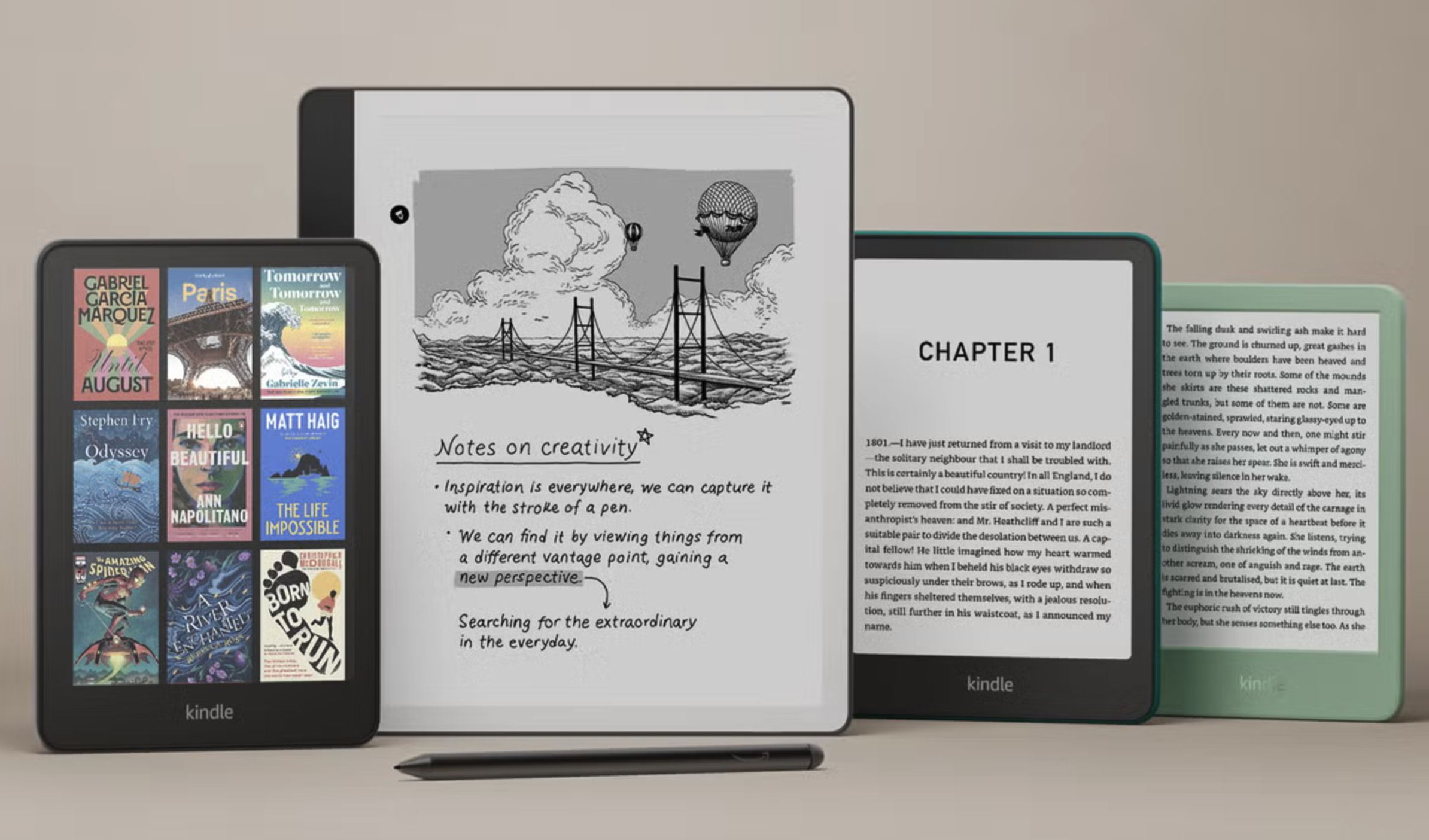
Kindle Linup 2024. Amazon
At the time of writing this story, I have started reading my 9th e-book on my Kindle. Reading an e-book on an e-reader comes in handy in terms of many aspects such as accessibility, mobility and functionality. Every function it provides gives users a different reason for being creative and productive in many perspectives. Being able to highlight a section from an e-book and take a note about it is one of those functions.
If you've somehow landed on this story I assume you are like me and want to keep everything you highlighted from the books you read nice and tidy in one place. I tried most of the possible methods to manage my Kindle highlights & notes and will be explaining the ones that I found the most useful in every category: automated, semi-automated and manual ways of synchronizing highlights.
Feel free to jump to the section you feel is more suitable for your taste and have a go. Let me know if there are better tools/methods in any category.
Automated Sync
This is the easiest way of syncing your highlights and notes from your Kindle to a platform, a SaaS product developed by the team behind it. They mostly provide you with this product (a website or a mobile app) that you can import/export and manage your highlights. While the level of freedom is not high in that category, a well-designed product can be your only tool to manage all your highlights from a variety of different platforms. There are a couple of them in the market but the one I've found the best and most convenient is Readwise.
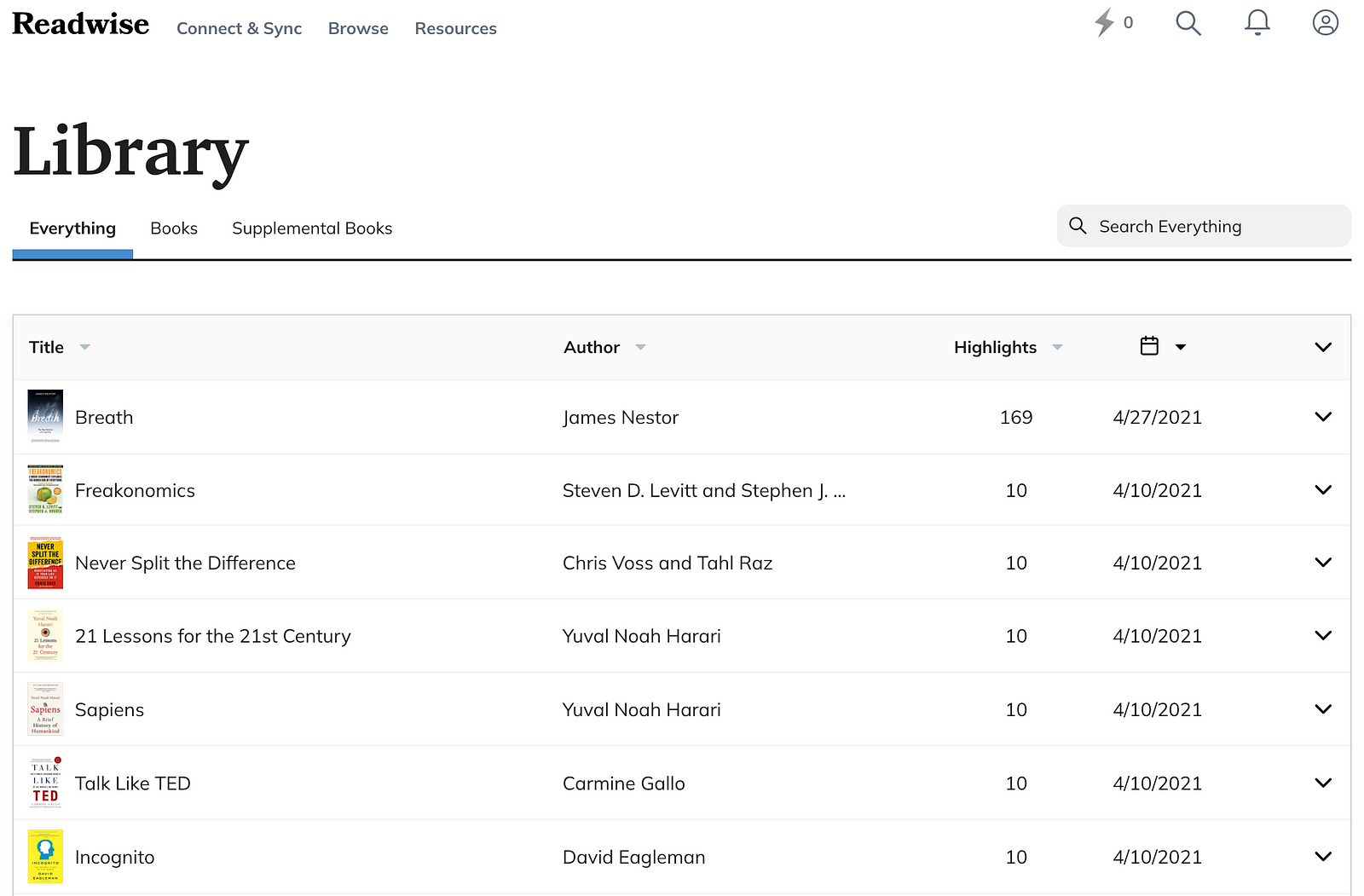
Readwise Website Interface — Library. Readwise
Readwise
Readwise is one of the best options in the market allowing you to import your highlights not only from Kindle but also from other e-reading platforms such as Google Play Books and Apple Books and read-it-later apps such as Instapaper. It also has many other different functionalities such as daily highlight review and learning with flashcards. You can even add supplementary books (even if you didn't read them) to import the most highlighted parts of them. All these useful features come with a cost though, Readwise has two subscription packages: Lite and Full with a monthly fee of $4.49 and $7.99.
Pros:
- Neat and user-friendly interface that you can manage your highlights.
- Support for import/export options from/to various tools.
- A mobile app that allows you to create widgets on your home screen and perform your daily reviews at the pace you set.
- 30 days free trial period (+30 days for every user you refer to Readwise)
- 50% discount for students on subscription.
Cons:
- The monthly subscription fee could be overwhelming in the long run.
- Long highlights may not be extracted due to copyrights of the book.
Semi-Automated Sync
As the name suggests, the methods (rather than tools) in this category are for more code-savvy people who want a high level of automation but don't want to give up the level of freedom too. They generally utilise a piece of code/program that is installed locally on your computer by a package manager such as pip or brew and managed by the command-line interface to synchronise your Kindle highlights to the specified platform in the code. A few options are changing between simple and advanced. The most practical one I've seen so far is Kindle2Notion.
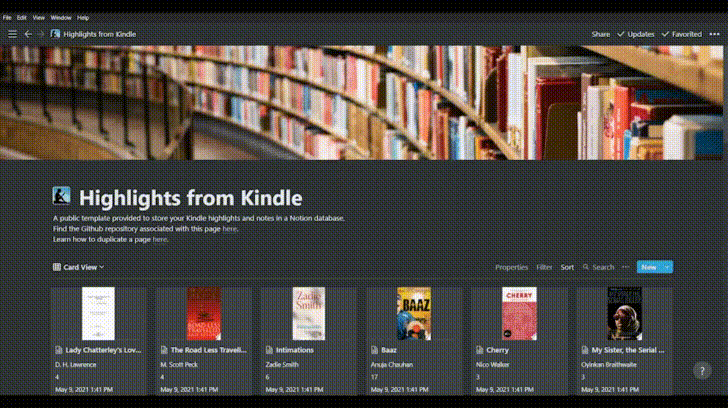
Exported Highlights by Using Kindle2Notion in a Notion Page. GitHub
Kindle2Notion
Kindle2Notion is a Python package to copy all your Kindle highlights and notes to a page in Notion. It is an open-source project maintained by Jeffrey Jacob. This tool requires you to plug in your Kindle to your computer and run a single line command on the terminal to transfer your highlights from the Your Clippings file in your Kindle device to a dedicated page in Notion.
Links:
Pros:
- Free of charge.
- High level of freedom: an open-source Github project allows you can fork and tweak the code as you want.
Cons:
- Can be quite overwhelming for people without command-line interface knowledge.
- Requires a USB connection of the Kindle device to a computer.
- Comes with the pre-requisite of using Notion.
Manual Sync (Good old copy and paste!)
If you are not interested in any of the abovementioned methods this one could be for you. When automation is involved in a process, there will inevitably be some drawbacks. This last method guarantees that you get all the highlights in your Kindle for free and without any copyright issues. This is the method I decided to use after various attempts of trying automated and semi-automated solutions, and it doesn't involve any tool that you don't have.
Step 1: Accessing your highlights
There are multiple ways to access your Kindle highlights with the ultimate goal of exporting them to another platform. The first one is e-mailing your highlights from your Kindle device or Kindle app on your iPhone/iPad. The format slightly changes based on the device you use for this method. Whilst Kindle itself is sending a CSV and a PDF file that contains your highlights, the mobile app sends an HTML file.
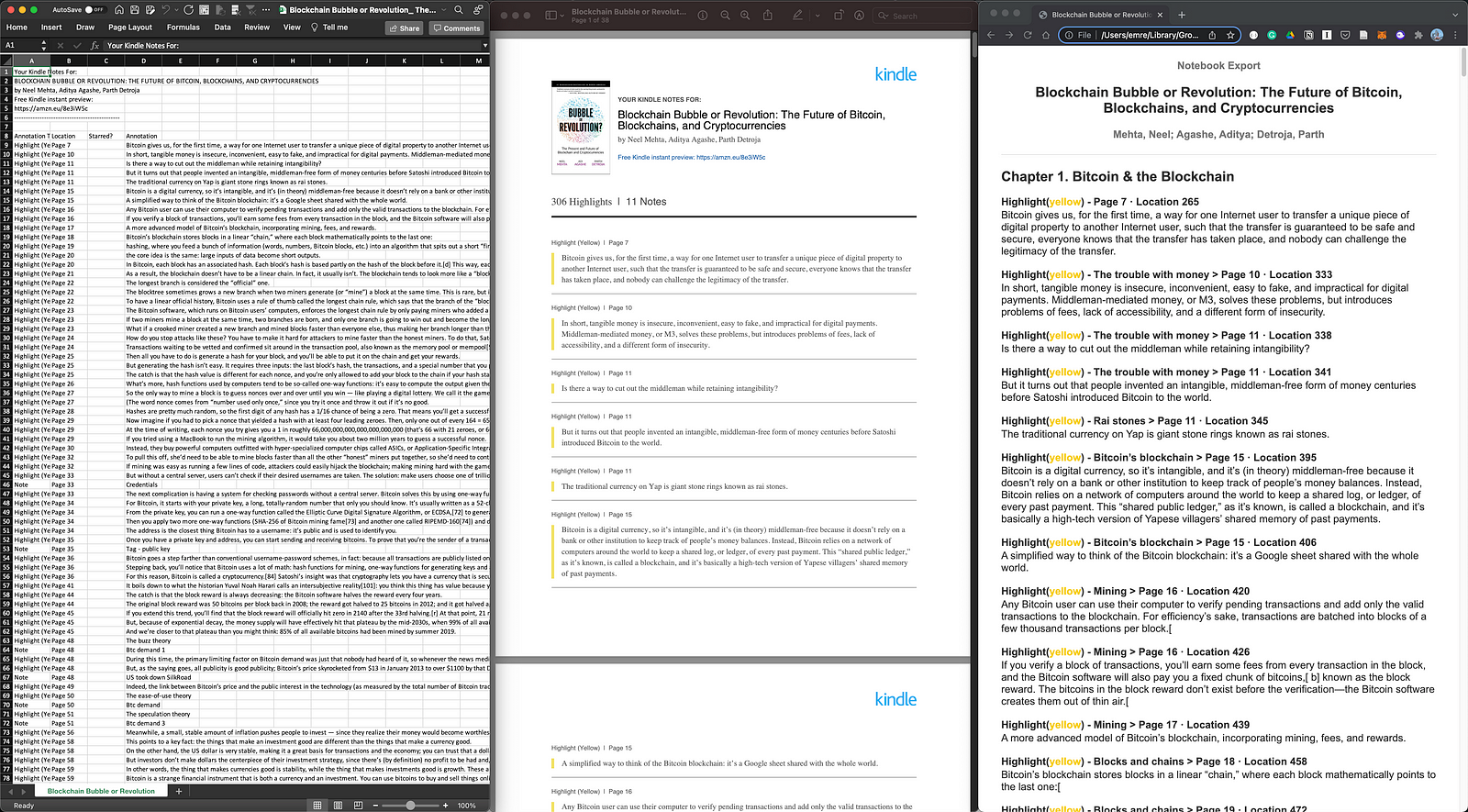
CSV and PDF files from Kindle on the left and middle, HTML file from Kindle Mobile App on the right.
The second way to access your highlights is the Amazon Cloud Reader. The section Notes & Highlights on the left-hand side menu will direct you to your highlights. This is a similar format to the PDF mentioned above.
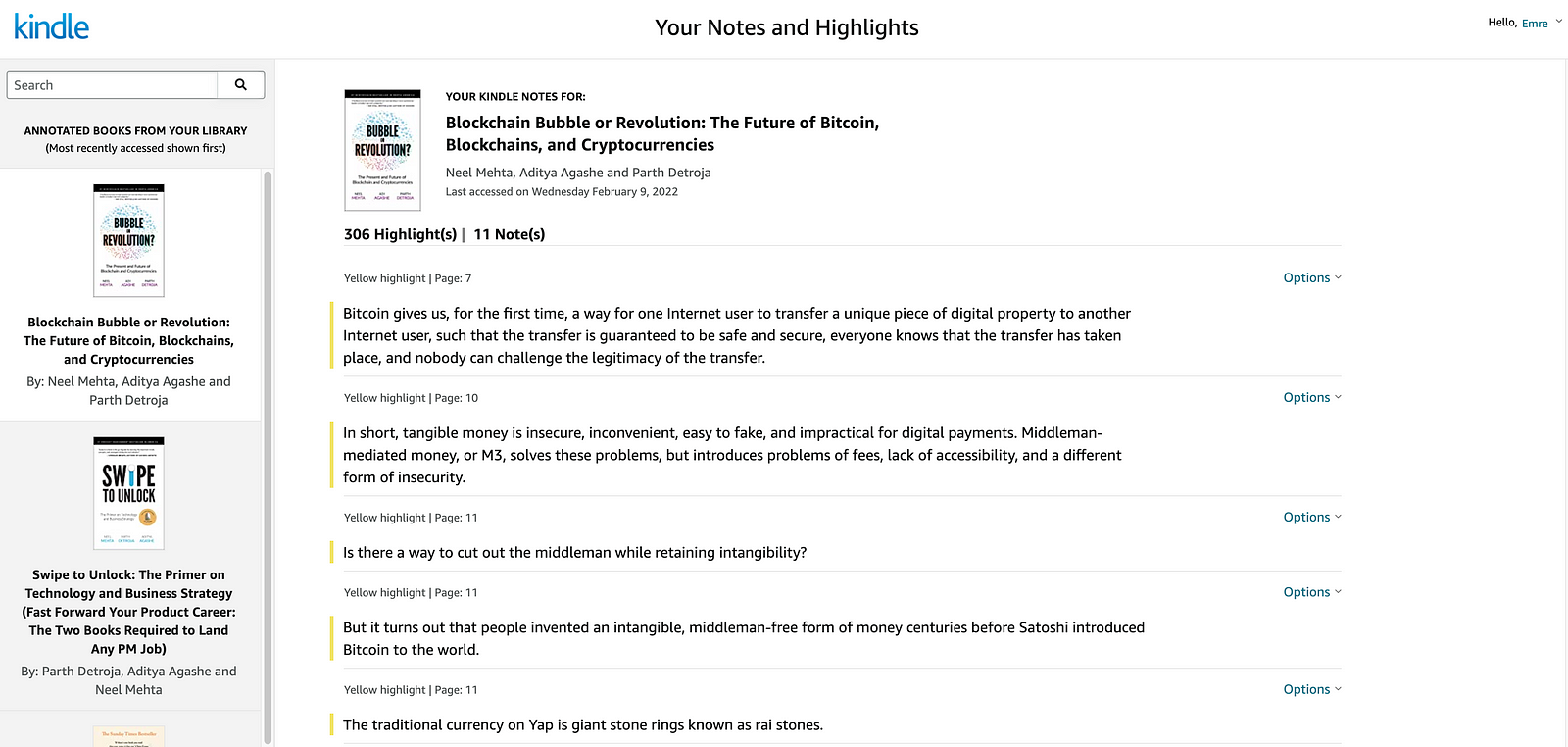
Kindle Cloud Reader Notes & Highlights Section.
Step 2: Transferring your highlights
If you want to take your highlights into another text editor or platform such as Notion, Microsoft Word or Google Docs you can do so by simply copying and pasting the highlights. For this, the best source is either the HTML file or the Kindle Cloud Reader Notes & Highlights Section. One caveat is that if you have too many highlights for a book, you may want to do multiple copy/paste operations depending on your destination platform.
I am using Notion to categorise and archive the highlights and copying too many highlights at once causes memory problems. So dividing them into smaller chunks will solve this problem.
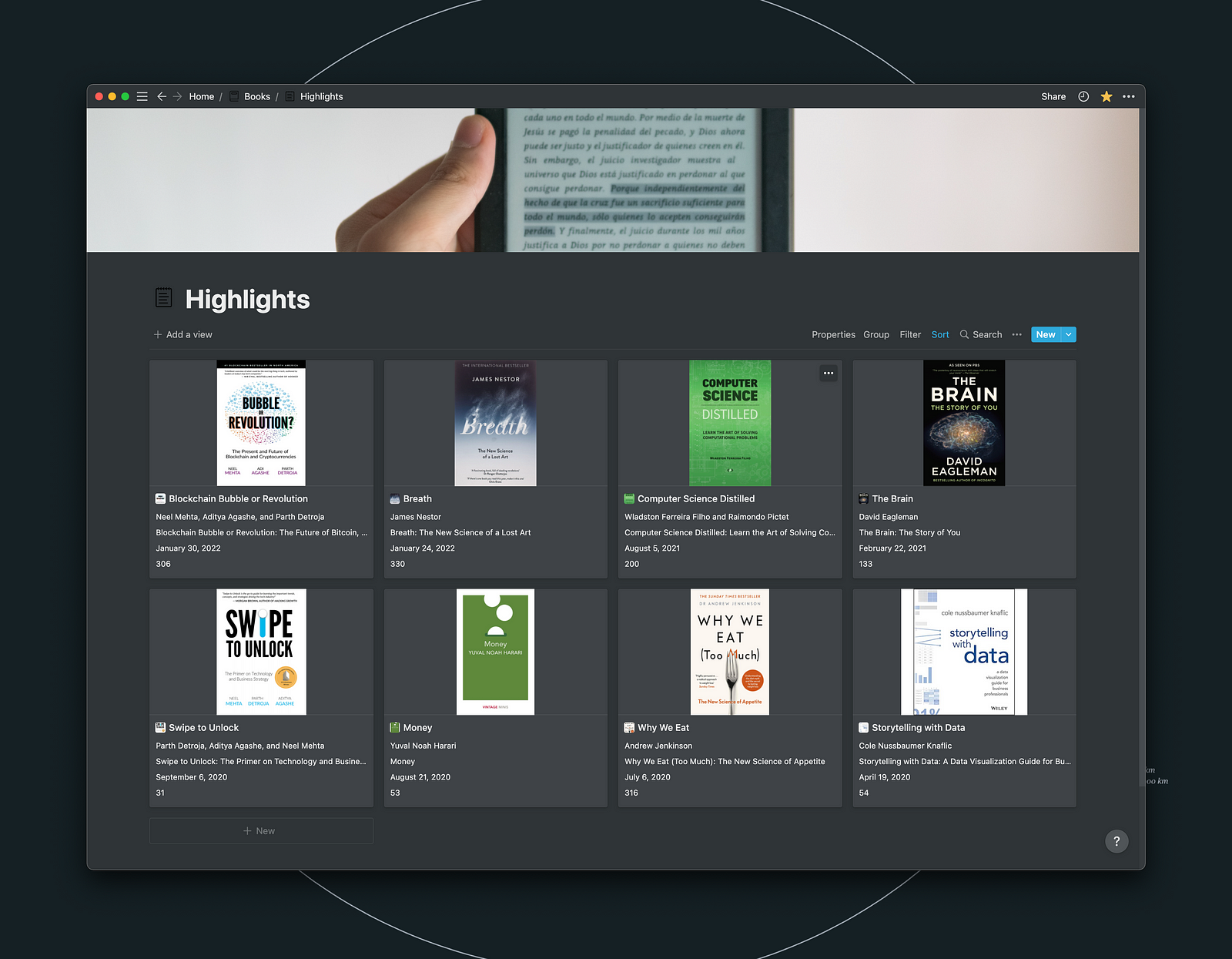
The Notion Template that I Use.
The Notion Template that I Use
Here is the Notion template I use to store my books & highlights. This is a bit of a tweaked version of Readwise with all the page properties and I find it very useful. If you are a regular user of Notion, you can duplicate this page as a template and start storing your highlights with this method.
Equipped with the knowledge of three different methods to extract, transfer and store your Kindle highlights, you are now ready to go!


.jpg&w=3840&q=75)