TL;DR
Notion is one of the most flexible note-taking apps on the market, and when utilised correctly, its diverse feature set can significantly boost productivity. Using all these features, I present you with the project management template I created to manage my daily tasks at work and in my personal life.
Who should read this?
Industry professionals who spend at least 2-3 hours a day in a digital environment and want to manage their projects, tasks, and notes more efficiently and robustly.

Project managers managing a project
Brief Introduction to Notion
If you know, you know. Please feel free to skip to next section below if you cannot be bothered by any more promotional Notion speeches.
If you've never heard of Notion, it is one of the highly praised jewels of the productivity community. As far as I'm aware, the name Notion is a combination of "Note" and "Motion," which are essentially the heart of the app, allowing you to move your note blocks wherever you want on the page. It is a note-taking app that offers a broad range of note-taking functionalities; from the simplest markdown to customised app embeds and database features (everything will make sense soon, I promise). At the time of writing, it's one of the most settled note-taking apps in the market, and there are even competitors emerging like Craft, another beautiful example of note-taking and document creation.
Although I've used Notion for many different things at various times, I've always been aware of the potential of the app but lacked the time and motivation to create a system to use it as my main note-taking tool. As an analyst (and someone who likes things organised & tidy), I've always been attracted to its database feature, which acts as a CMS (Content Management System) making bulk operations easier. When this attraction was combined with my desire to apply the "building a second brain" system to my notes, I took action and built my note-taking system in Notion. I will not dive too deep into the functionalities, as there are countless tutorial videos and free templates on YouTube.
Databases in Note Taking
Data again? I just wanted to take some notes… It may not make sense at first, but even when you're using pen and paper for note-taking, you're storing some data in an environment; unstructured text data waiting to be archived, either by digitalising (transferring scans to your computer) or by memorising (storing notes in your brain). Personally, I prefer typing my notes with a keyboard and keeping them in digital environments, as I do not think I have the cognitive capability of remembering all my notes over the years. However, if you're one of those who loves using pen & paper, there are digital paper tablets like Remarkable or Kindle Scribe that may help.
Every piece of note you take has a title, topic, category, a date you started the note, maybe a due date if it's a reminder, and so on. These are the properties of your note. Some may say this is the metadata, which is a slightly different concept and not the topic of this article. And, of course, your notes have the note itself: the text. Notion has grown big not only because of its feature-rich interface for typing the text onto a blank page but also because of the features it introduced in managing the above-mentioned properties of your notes. This led to a large amount of flexibility and scalability in just one app. Especially the ability to see your databases in different views such as table, list, kanban board, timeline, or even a calendar. All these different view options give you different flexibility to operate for different objectives, e.g.:
- Table: The default database view, easier to modify multiple items and add or remove properties to your notes.
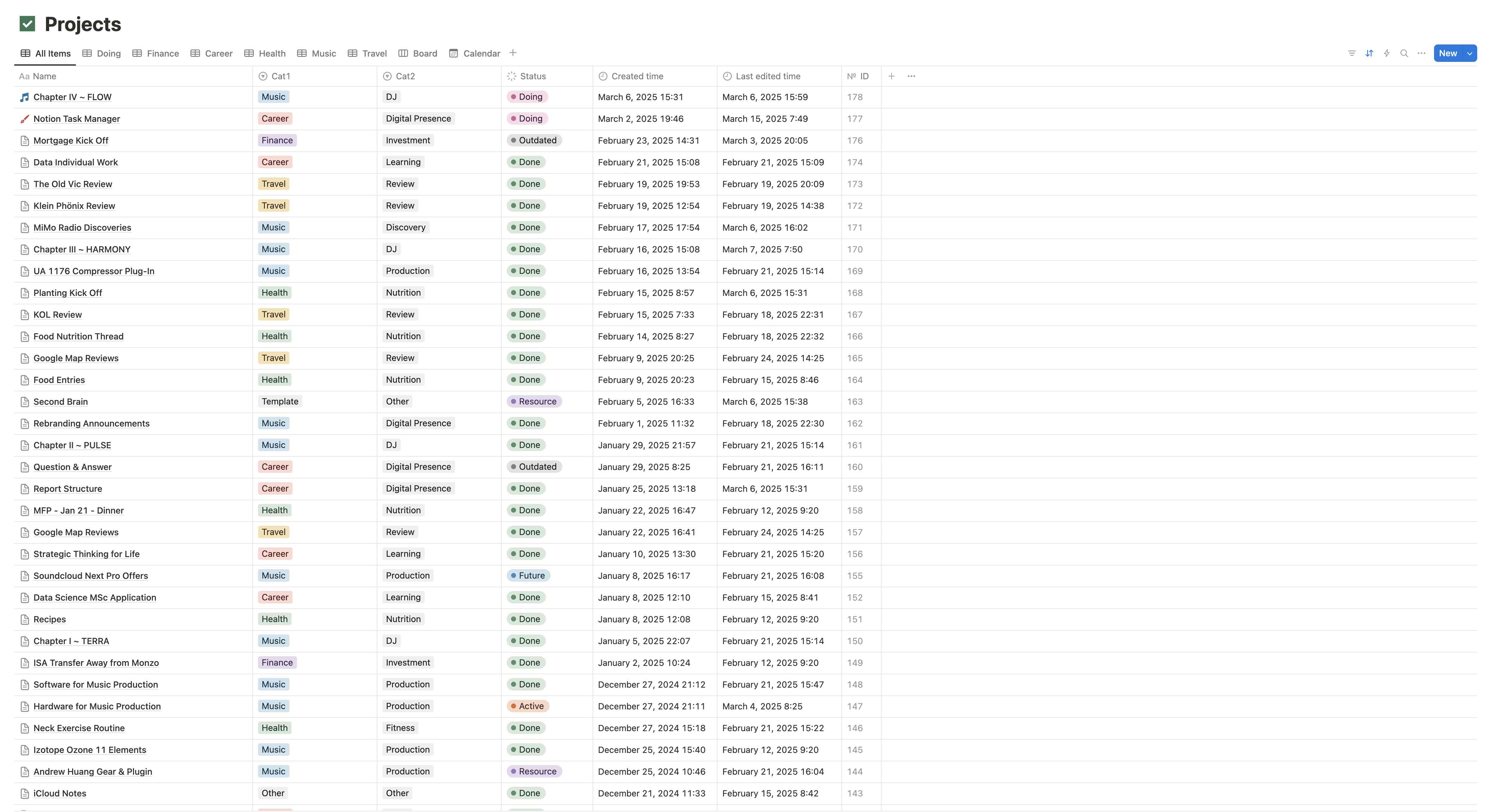
Notion database, table view
- Board: Notion's naming convention for kanban, easier to see everything in one place by item status or any other categorisation property you have in your database.
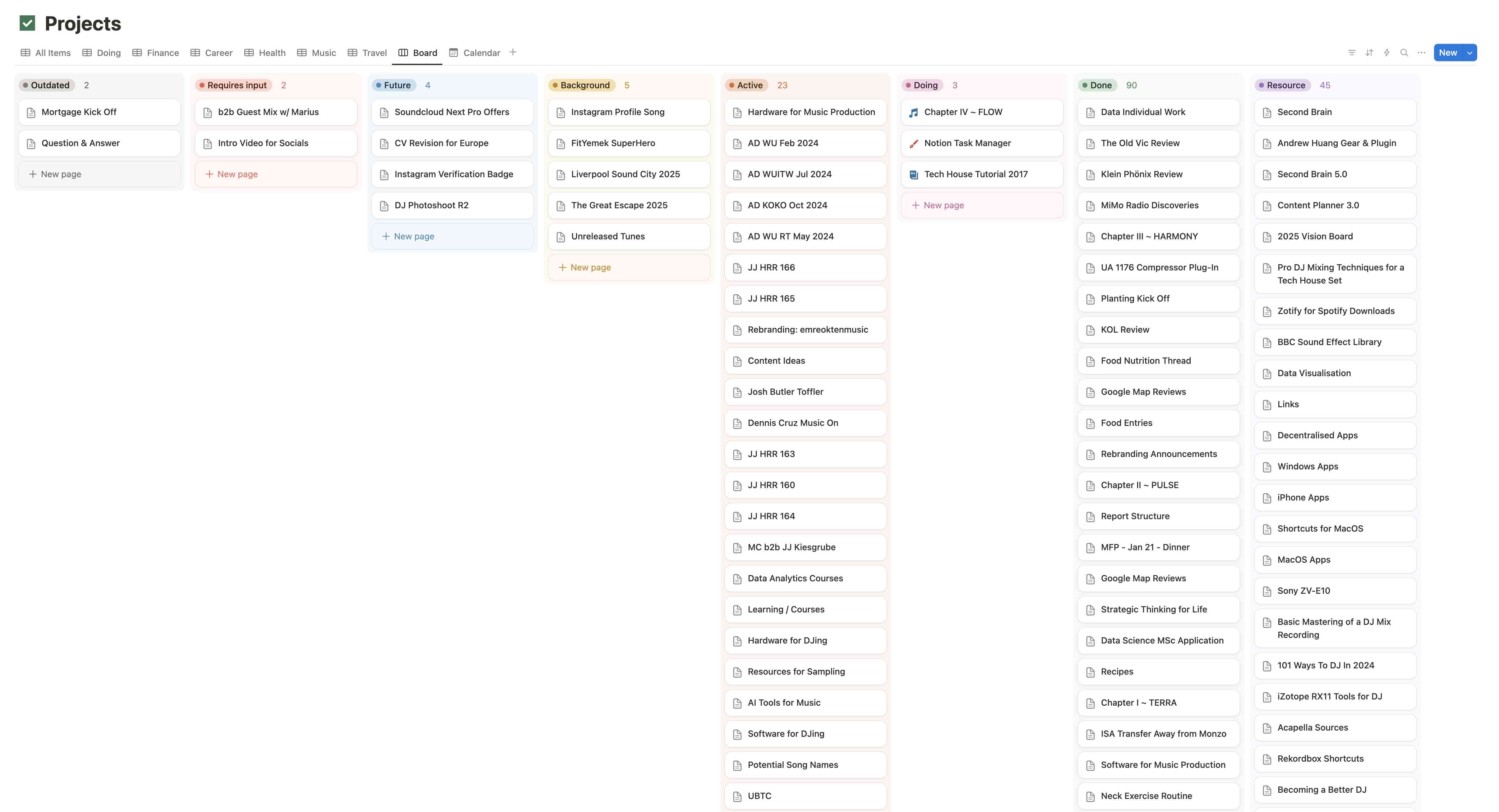
Notion database, board view
- Calendar: Easier to manage deadlines or any date property you may have for your notes.
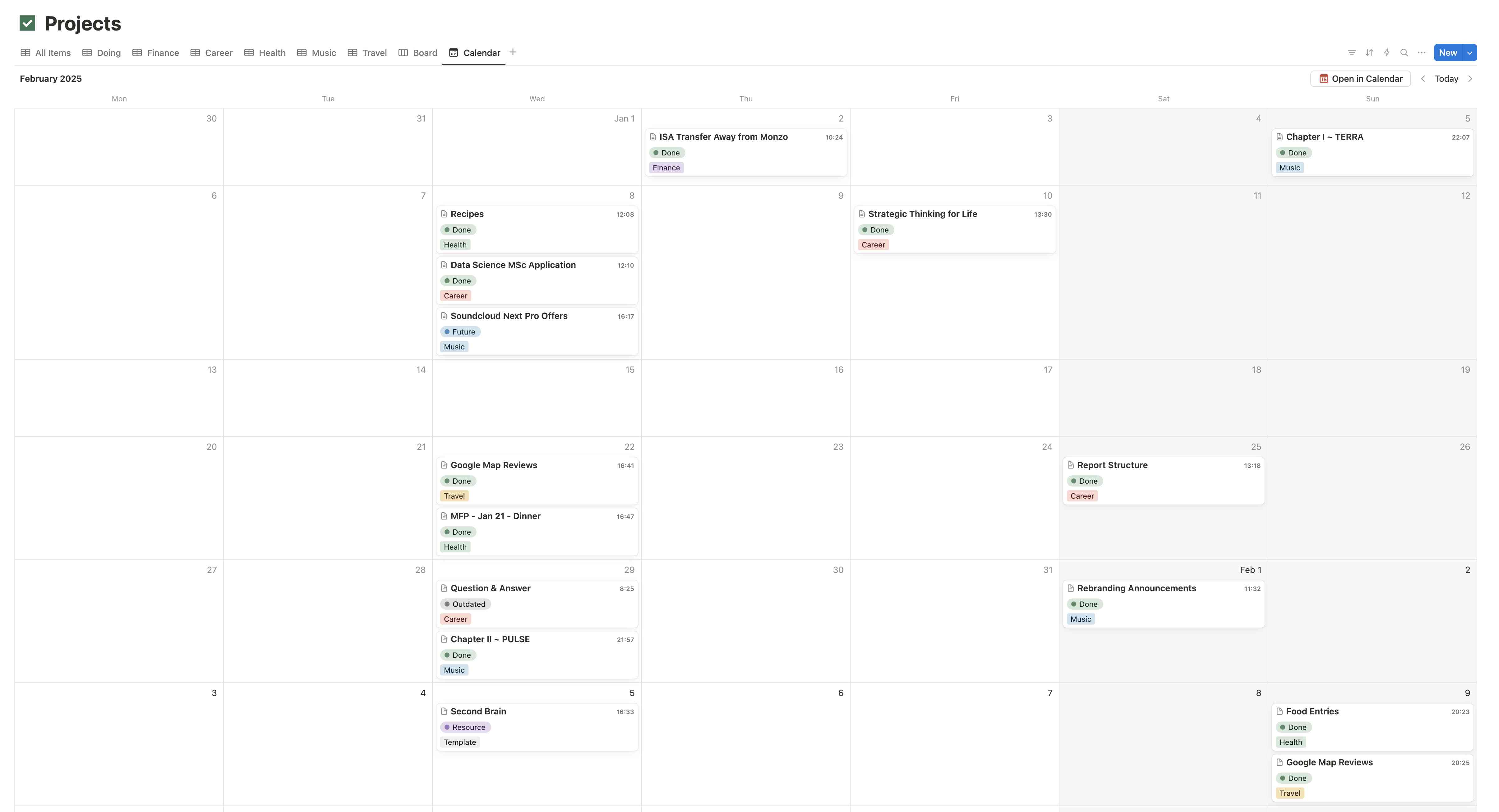
Notion database, calendar view
What About Project Management (in Notion)?
Don't we have enough tools already? As you may have gathered from the previous section, different database views act almost like different apps, which most project managers already have to deal with. But this time, they're all in the same app, just a click away. All that is needed is a template that's built for your needs and specific work for project management in Notion.
It's highly probable that readers of this article will have different needs based on their work or projects, so I will not provide step-by-step instructions to build a structure or give you an all-in-one template that does everything. Instead, I'll explain the key features that may work for you as a person who performs tasks in their daily job or daily life, from a simple to-do list item to a long-lasting large-scale project, and provide the template I built for my day job, where I mostly work on data analytics and visualisation projects.
Properties & Views
You can add as many properties to your database as you want, and they can be one of the large variety of validated data types Notion offers, such as text, date, category, and even person if you're collaborating with other people in your Notion workspace.
For task and project management, the ones I find useful are:
- Date for task or project start dates and deadlines.
- Select for categorising the task or project, such as departments, task types, etc.
- Status for tracking the status of the task or project.
- Text for less detailed textual information, such as an update log, as you can always store the actual text and notes in the actual page itself.
Blocks & Integrations
The real strength comes into play here. In the actual pages, you can choose different types of block types for your notes. These can be as simple as markdown notes (Notion also recognizes markdown syntax as you type) and as sophisticated as an app embed such as Google Drive, Trello, Figma, or Lucidchart. Notion offers an essential color palette for changing text color and highlighting, so use these to your advantage, but avoid overusing as it may result in complex displays.
The ones I find especially useful are:
- Markdown for taking my notes and structuring them in an understandable way inside a page.
- Code for displaying my code in different languages such as Python, SQL, or JavaScript (they have a quite extensive programming language list here).
- Bookmarks and Hyperlinks for storing relevant web pages, online documents, or any relevant online resources.
- Page Mention for referencing a different Notion page (this can be another task or project).
- Callout for anything that needs to stand out and be more recognisable.
- Table of Contents for longer pages to navigate easier without infinite scrolling (You can also hover over the little stacked bars on the right side of your page to see the headings).

Collaboration GIF
Collaboration
No project is done by one person. There are always planners, doers, managers, etc. You get the point. As a free user of the tool, you can use most of its features without much limitation. You can share your pages with people (up to 10 people with the Free plan at the time of writing this) and work on the same page, which is ideal for starting out and seeing if it works for you or not. However, as your team grows and you want more advanced collaborative features, you may want to upgrade your plan to get the most out of the tool.
Generative AI
Of course, nothing these days would be complete without integrating AI into it. Notion has done this too. While there are many competitors in the market and you can use them freely for your text-related tasks such as correction, paraphrasing, text improvement, and summarization, they let you use these features directly in the pages with the text you write, instantly. This convenience comes at a price, though. If you do not want to switch screens and avoid copying and pasting twice between your preferred generative AI chatbot and Notion, they have the Notion AI plan for you. As I could not find it more practical to use this and also wanted to keep my AI workflow separate in my AI tools, I did not opt for this. But you can go for it if you think it works better for your workflow.
The Template
Not letting you go without a free template. You can find the template I use here. This will give you an idea of how I structure a Notion database to use it as a task tracker tool, with a little nostalgic reference to one of the best TV shows in history, Lost. You can see here how I structure all the properties of the database and change it for your convenience.
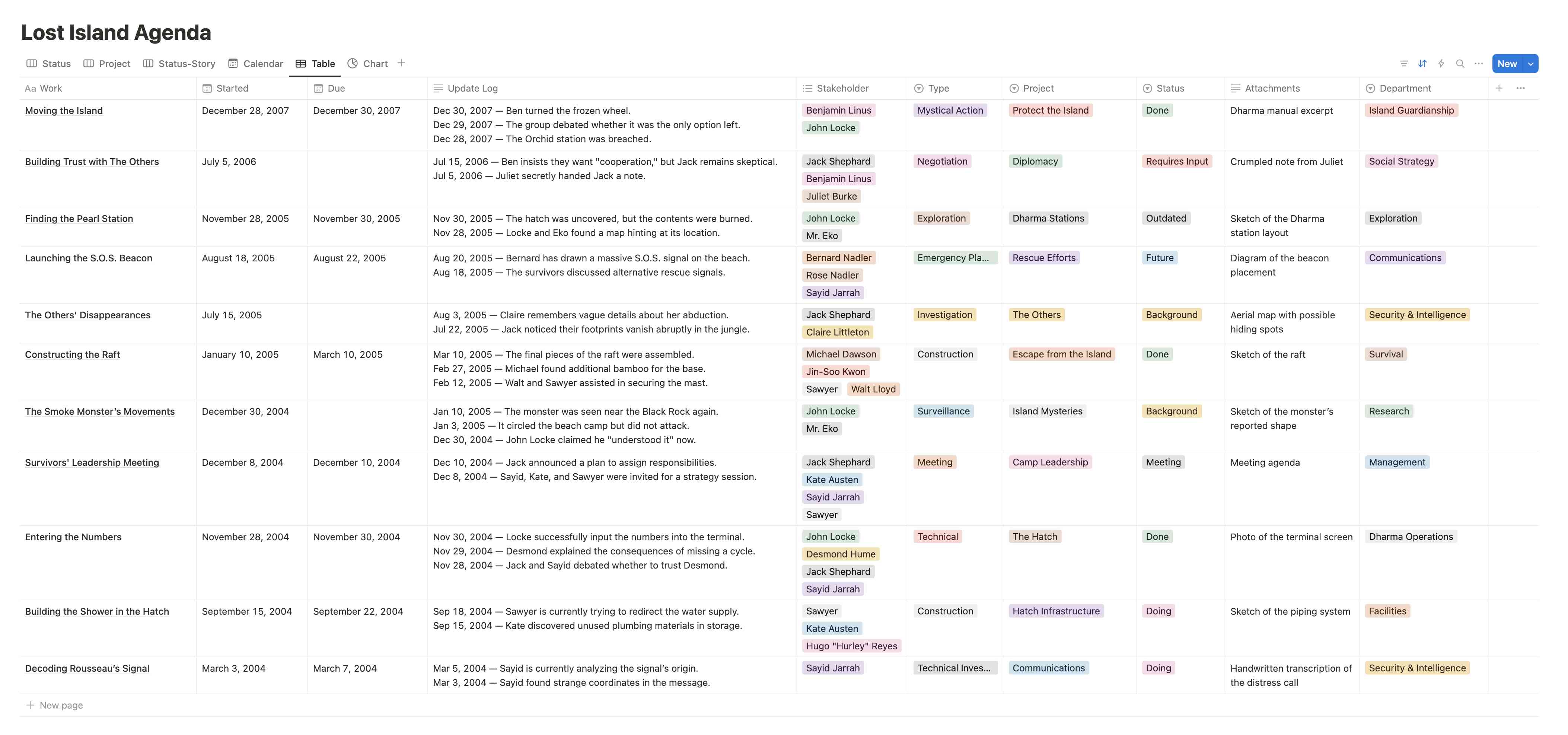
Project management template in Notion, Lost Island Agenda
Unless you are a huge fan of Lost and want to track what questions have not been answered in the finale, I strongly urge you to create your own task types, departments, and stakeholders.
Finally, please feel free to give your feedback after exploring the template — hopefully, constructive ones!


.jpg&w=3840&q=75)